- Turn off your Android device.
- Press and hold the "power", "volume down", and "camera" buttons simultaneously. If your mobile device does not have a camera function, just press and hold the "power" and "volume down" buttons.
- Release the buttons once your Android device is powered on.
- Scroll using your "Volume up and down" button until you find the "Factory Data Reset" option.
- Tap the "Factory Data Reset" option.
- Tap "Reset phone".
- This will erase all of your data, but it will allow you to unlock your Android mobile device.
- A confirmation message to clear data will appear.
- Select "Erase everything", which will permanently delete all of the data.
- You should now be able to use your Android device without previously having had a Google Account or email address registered.
- Make sure you review this guide to see the standard recovery options, and set up an alternate method to recover your phone in the future, so you don't have to perform another "Factory Data Reset."
NAF-TECH IT SOLUTIONS is a well-established IT firm in Ghana that provides IT-related services to its' clients and making a difference in the World of Technology. Services include Software Development, Web Development, and Hosting, Networking and Troubleshooting, Computer Hardware and Software Trainings Consultancy, Data Analysis and System Design.
Friday, 3 March 2017
HOW TO RESET YOUR ANDRIOD PHONE WHEN YOU FORGET YOUR PASSWORD
Subscribe to:
Post Comments (Atom)
HOW TO USE THE COMMAND PROMPT IN WINDOWS
The command prompt is very powerful tool in windows winch can be used to perform several actions. This tutorial is to enlighten us on how to...
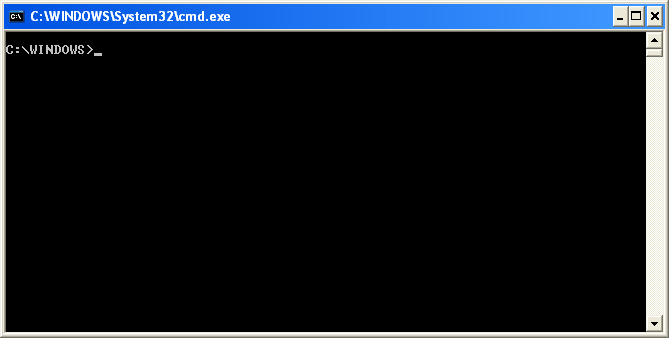
-
The command prompt is very powerful tool in windows winch can be used to perform several actions. This tutorial is to enlighten us on how to...
-
The genius top 10 hackers of the world Hacking is an art, which needs great knowledge of comp...
-
Turn off your Android device. Press and hold the "power", "volume down", and "camera" buttons simultaneous...
No comments:
Post a Comment